
Client Collaboration
Client Collaboration is secure online platform that allows our clients to send us their tax information.
What is CCH Client Collaboration?
Client Collaboration is secure online platform that allows our clients to send us their tax information. For the firm, it’s a start-to-finish platform to get everything we need to for our clients’ engagements. It starts with an engagement letter, allowing clients to sign electronically and make sure they have in a central location if they ever need to reference. It then moves to online organizers, which includes questionnaire and document request list (DRL). A client can upload the necessary tax documents to complete their tax returns. When documents are upload and preparation is ready to begin, our administrative team or preparers can download all necessary documents to begin the tax preparation process. Client Collaboration also supports the delivery of tax returns and e-file authorizations (8879) which a client can also review and sign electronically.
Login to your account or request an invitation by emailing [email protected] and instructions to register your account will be sent directly to you.
How To Videos
Client Collaboration: Creating your User ID & Logging into your Collaboration Hub
Username and Password recovery
When a user signs up for Client Collaboration, Wolters Kluwer will send them a welcome email (from [email protected]) containing our firm's Client Collaboration URL of https://clientcollaboration.cchaxcess.com/#/firm/5pNYtNtv.
On that page, there is an option to recover username as well as password. Their username is required in order to reset their password, so both options are provided.
Overview of Client Collaboration
Technical Support
Whitelisting emails
The emails from Client Collaboration to the client will come from [email protected]. If your client is having issues receiving these emails, they may need to remove this email address from their spam or block lists, or add them to their email whitelisting, to allow all emails from [email protected].
Since Client Collaboration is a web-based cloud app, most issues can be resolved with a browser cleanup. The article above has quick guides for doing so in the most popular desktop and mobile browsers.
Set up Your Client Collaboration Account
Here's a step-by-step guide to set up your Client Collaboration account:
1. Check Your Inbox - Keep an eye out for an email from [email protected] with the subject line: CLARK SCHAEFER HACKETT CO invites you to the Client Collaboration Hub. If you don't see the invitation in your main inbox, please check your Spam folder.
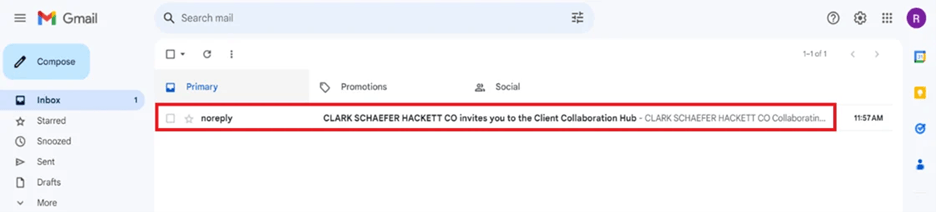
2. Register Your Account - Inside the email, click the blue Register my Account button. This will redirect you to a separate page to initiate account setup.
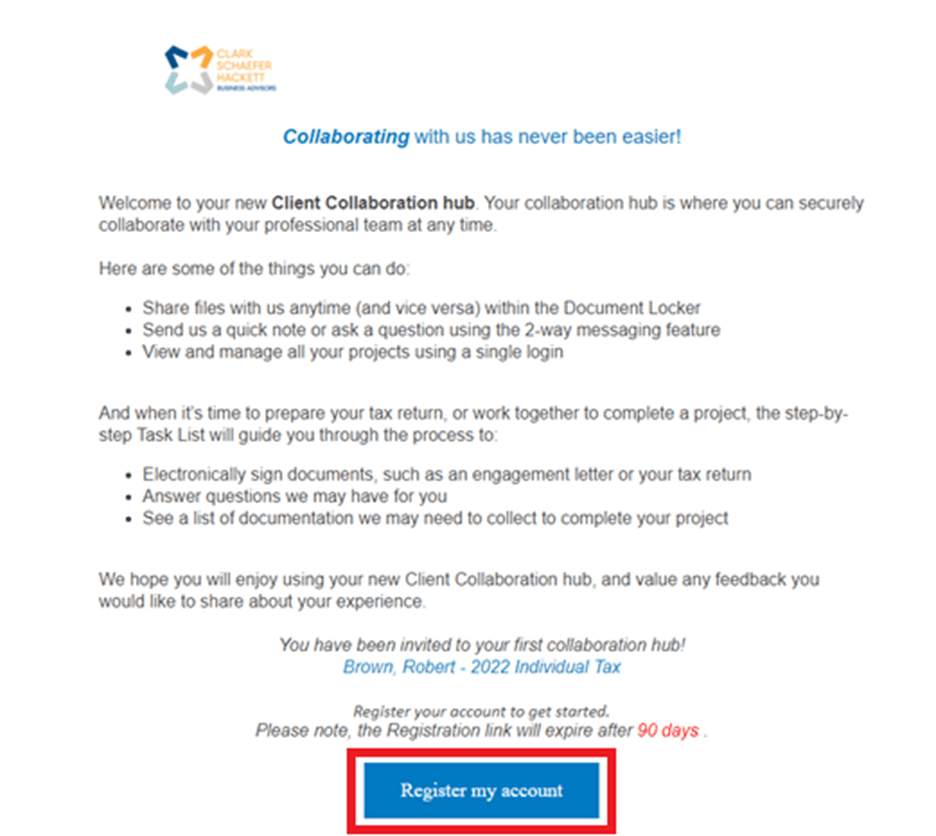
3. Input Needed Information - Complete the required fields, including User ID and Password. Your User ID cannot be an email address. Once you've populated the necessary information, click Register at the bottom. You'll receive a confirmation email once your account is registered.
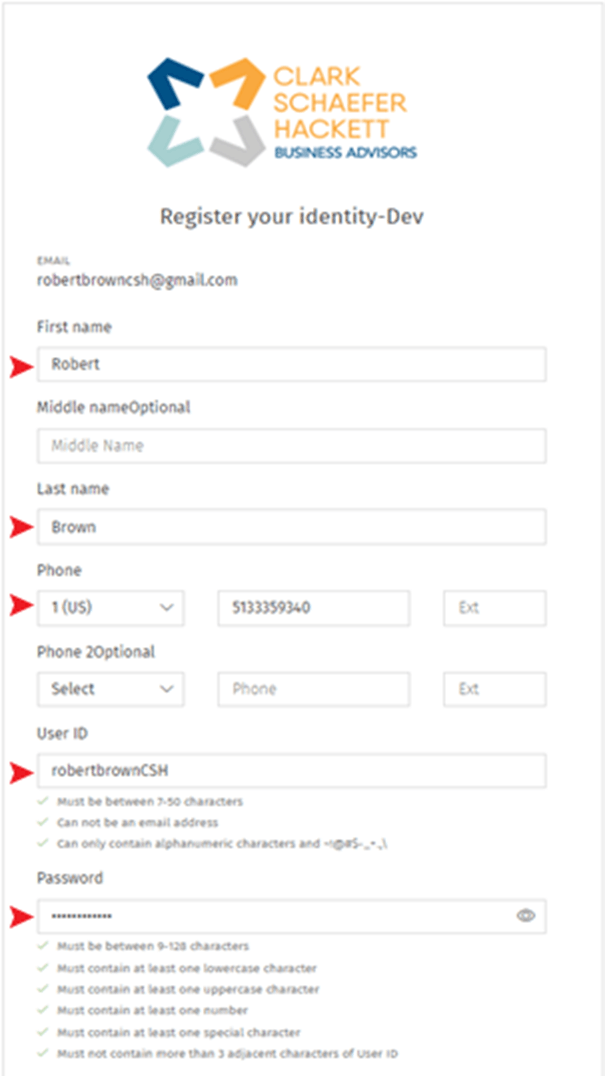
4. Log In - After registration, you should be directed to a login screen. Enter your User ID, Password, and CAPTCHA code. If you are not automatically redirected, click Go to my Hub in your account setup confirmation email.
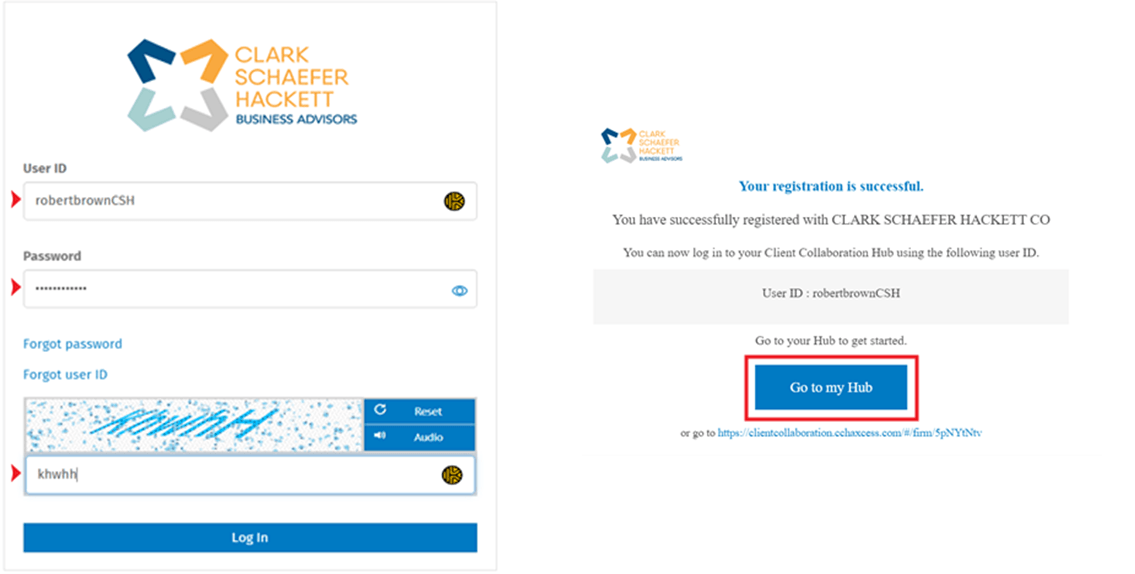
5. Complete Two-Factor Authentication - You'll need to verify your identity through a code sent to your email or via text. Check the box next to “Trust this device for 30 days” if you prefer not to submit a code each time you log in.
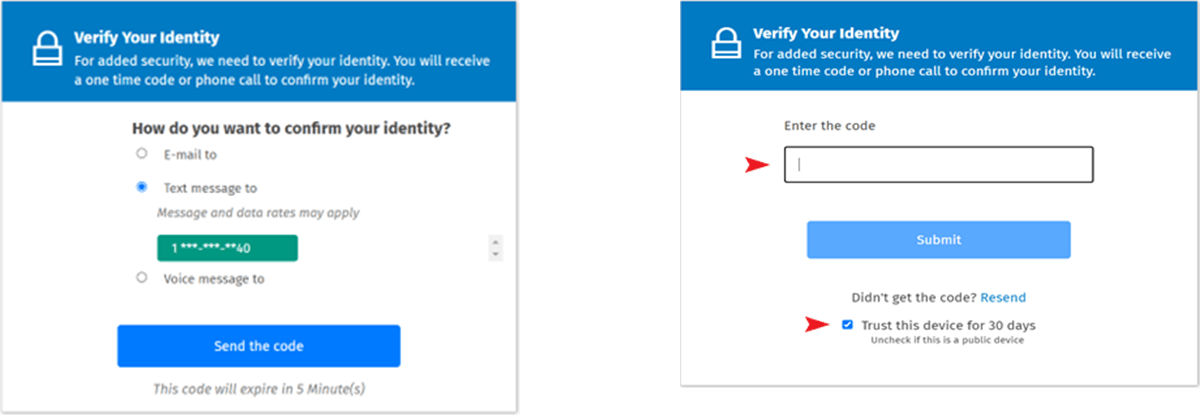
6. Review the Platform Walkthrough - Upon logging in, you'll be guided through a platform orientation. Access these walk-throughs and additional helpful videos using the question mark icon at the bottom left of the Collaboration home page.
Download the CCH Client Collaboration Mobile App
Be sure to download the CCH Client Collaboration mobile app through the Apple App store or Google Play.
You will need the CSH’s firm key to complete the mobile app set up: 5PNYTNTV.

